Ada banyak cara untuk membuat selection pada photoshop. Yang sering terlewatkan adalah penggunaan Select Colour, pada topic kali ini yang kita gunakan pada contoh adalah membuat foto langit lebih dramatic.
 1. Launch Photoshop and open both the image you want to modify and the one with the new background. With the original image selected, choose Select > Color Range.
1. Launch Photoshop and open both the image you want to modify and the one with the new background. With the original image selected, choose Select > Color Range.
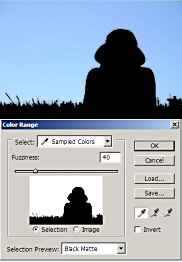
2. Click in the sky area to select the color you want to replace, then keep clicking while holding down the Shift key (hold down the Alt key to remove colors). You can choose Black Matte from Selection Preview to better see your selection. When you’re done, click on OK.
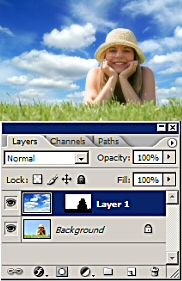 3. With sky in the original image still selected, select all of the second sky image with Control-A, copy it with Control-C, return to the original image and paste into its selection with Control-Shift-V. Tip: Adjust the Fuzziness value to control the range of colors selected.
3. With sky in the original image still selected, select all of the second sky image with Control-A, copy it with Control-C, return to the original image and paste into its selection with Control-Shift-V. Tip: Adjust the Fuzziness value to control the range of colors selected.
